Acceso instantáneo
Descarga digital
Soporte 24/7
Clave de Windows 11 Home Retail
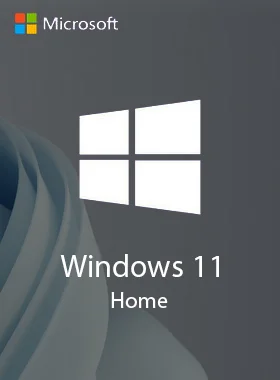
Los más vendidos 21.9K+ Vendido
-
 Microsoft
Microsoft
-
 Mundial
Mundial
- Garantía de devolución del dinero del 100 %
- En stock
$89.99 $5.49
Clave de Windows 11 Home Retail
Los más vendidos 21.9K+ Vendido
Los más vendidos 21.9K+ Vendido
-
Plataforma
 Microsoft
Microsoft
-
Región
 Mundial
Mundial
- Confianza Garantía de devolución del dinero del 100 %
- Disponibilidad En stock
Mejor vendido
13.7K+ Vendido
Save even more with this bundle deal.
Windows 11 Home :
- If you’re upgrading from Windows 10, we recommend you wait until you're notified through Windows Update that the upgrade is ready for your device. To check if Windows 11 is ready for your device, select Start > Settings > Update & Security > Windows Update > Check for updates.
Office Pro Plus 2021 Non-Binding :
- The product key is valid for 1 install only and does NOT bind to your Microsoft account. If you want to reinstall or change your system please purchase another key.
Windows 11 Home Super Saver Bundle Windows & Office Mega Deal!
- Disponibilidad: En stock
-
Entrega:
 Entrega instantánea
Entrega instantánea
Sus ahorros: $162.50
Precio total del paquete:
$189.98$27.48
Enlace/s de descarga
RECORDATORIO: Si vas a actualizar desde Windows 10, te recomendamos que esperes hasta que Windows Update te notifique que la actualización está lista para tu dispositivo.
-
Clave de Windows 11 Home Retail. Entrega digital por correo electrónico.
Windows 11 es el próximo sistema operativo cliente e incluye funciones que las organizaciones deberían conocer. Windows 11 se basa en la misma base que Windows 10. Si usas Windows 10, Windows 11 es una transición y una actualización naturales a lo que conoces y con lo que estás familiarizado.
Ofrece innovaciones centradas en mejorar la productividad de los usuarios finales y está diseñado para soportar el entorno de trabajo híbrido actual.
Sus inversiones en actualizaciones y administración de dispositivos siguen adelante. Por ejemplo, muchas de las mismas aplicaciones y herramientas se pueden usar en Windows 11. Muchas de las mismas políticas y configuraciones de seguridad se pueden aplicar a los dispositivos con Windows 11, incluidos los PC. Puede usar el piloto automático de Windows con una implementación sin intervención para inscribir sus dispositivos Windows en Microsoft Endpoint Manager. También puedes usar las funciones más recientes, como Azure Virtual Desktop y Windows 365, en tus dispositivos Windows 11
.
-
Windows Update en Configuración (recomendado)
Si vas a actualizar desde Windows 10, te recomendamos que esperes hasta que Windows Update te notifique que la actualización está lista para tu dispositivo. Para comprobar si Windows 11 está preparado para tu dispositivo, selecciona Inicio > Configuración > Actualización y seguridad > Windows Update > Buscar actualizaciones.
Para ver los problemas conocidos que pueden afectar al dispositivo, también puedes consultar el centro de estado de las versiones de Windows.
Dirígete a la página de descargas de Windows 11 para ver otras opciones para instalar o crear archivos multimedia para Windows 11. Consulta cada una de ellas para determinar cuál es la mejor opción para ti.

- Procesador: Arquitectura de 64 bits a 1 GHz o más; Intel: de ocho generaciones o más reciente (detalles); AMD Ryzen 3 o superior (detalles); Qualcomm Snapdragon 7c o superior (detalles)
- Memoria RAM: 4 GB o más
- Almacenamiento: Dispositivo de almacenamiento de 64 GB o más
- Firmware del sistema: UEFI, compatible con Secure Boot
- TPM: Versión 2.0 del módulo de plataforma segura (TPM)
- Tarjeta gráfica: Compatible con Direct X12 o posterior; controlador WDDM 2.0 o posterior
- Pantalla: Pantalla de alta definición (720p), de más de 9 pulgadas en diagonal, 8 bits por canal de color ( o mejor)
- Conexión a Internet/MSA: La edición Windows 11 Home requiere conectividad a Internet y una cuenta Microsoft (MSA) para completar la configuración del dispositivo la primera vez que se usa. Para salir de Windows 11 Home en modo S también se requiere conexión a Internet. En todas las ediciones de Windows 11, es necesario tener acceso a Internet para las actualizaciones y para descargar y usar ciertas funciones. También se requiere un MSA para algunas funciones.
-
Windows 11 Home Retail Key
The product key is valid for 1 install only and it does NOT bind to your Microsoft account. If you require to reinstall or change your system please purchase another key.
There are 3 options below for installing or creating Windows 11 media. Check out each one to determine the best option for you.
If you’re upgrading from Windows 10, we recommend you wait until you're notified through Windows Update that the upgrade is ready for your device.
To check if Windows 11 is ready for your device, select Start > Settings > Update & Security > Windows Update > Check for updates.
For known issues that might affect your device, you can also check the Windows release health hub.
-
Before installing, please refer to the PC Health Check app to confirm your device meets the minimum system requirements for Windows 11 and check the Windows release information status for known issues that may affect your device.
-
This is the best option for installing Windows 11 on the device you’re currently using. Click the Download Now to get started:
-
Before you begin:
This assistant is for those who wish to:
Upgrade a Windows 10 PC to Windows 11.
Before you begin, check to see if the following conditions apply to you:
You have a Windows 10 license.
Your PC must have Windows 10, version 2004 or higher installed to run Installation Assistant.
Your PC meets the Windows 11 device specifications for upgrade requirements and supported features. Certain features require additional hardware. We also recommend that you visit your PC’s manufacturer’s website for information about updated drivers and hardware compatibility.
-
After you download the Installation Assistant:
1. Select Run. You need to be an administrator to run this tool.
Once the tool is ready, click the Restart Now button to complete installation on your computer.
It might take some time to install Windows 11, and your PC will restart a few times. Make sure you don’t turn off your PC.
Note: Windows 11 Installation Assistant doesn’t run on ARM-based PCs. It’s only supported for PCs using x64 processors. If you need installation media to install Windows 11 on a different PC, see Create Windows 11 Installation Media.
-
If you want to perform a reinstall or clean install of Windows 11 on a new or used PC, use this option to download the media creation tool to make a bootable USB or DVD. Proceed to How to Create Windows 11 Installation Media for the instructions and download link.
-
Before you begin:
To get started you first need a license to install Windows 11 or have a Windows 10 device that qualifies for an upgrade to Windows 11.
Make sure you have:
An internet connection (internet service provider fees may apply).
Sufficient data storage available on the computer, USB, or external drive you are downloading the .iso file to.
A blank DVD disc with at least 8GB (and DVD burner) to create a bootable disc. We recommend using a blank USB or blank DVD, because any content on it will be deleted during installation.
If you receive a “disc image file is too large” message while attempting to burn a DVD bootable disc from an ISO file, consider using a higher capacity Dual Layer DVD.
-
Ensure the PC you want to install Windows 11:
Has a 64-bit CPU:Windows 11 can only run on 64-bit CPUs. To see if your PC has one, go to Settings > System > About, or search “System Information” in Windows and look under “System Type.”
Windows 11 Media Creation Tool creates installation media only for x64 processors. For ARM-based PCs, you should wait until you are notified through Windows Update that the upgrade is ready for your PC.
Meets system requirements: Not all devices running Windows 10 are eligible to receive a Windows 11 upgrade. See the Windows 11 device specificationsfor upgrade requirements and supported features. Certain features require additional hardware. We also recommend that you visit your PC’s manufacturer website for information about updated drivers and hardware compatibility.
WARNING: Installing Windows 11 media on a PC that does not meet the Windows 11 minimum system requirements is not recommended and may result in compatibility issues. If you proceed with installing Windows 11 on a PC that does not meet the requirements, that PC will no longer be supported and won't be entitled to receive updates. Damages to the PC due to lack of compatibility aren't covered under the manufacturer warranty.
Matches your current language: You'll need to choose the same language when you install Windows 11. To see what language you're currently using, go to Time & language in PC settings or Region in Control Panel.
-
This option is for users that want to create a bootable installation media (USB flash drive, DVD) or create a virtual machine (.ISO file) to install Windows 11. This download is a multi-edition ISO which uses your product key to unlock the correct edition.
-
Before you begin:
Make sure you have:
An internet connection (internet service provider fees may apply).
Sufficient data storage available on the computer, USB, or external drive you are downloading the .iso file to.
A blank DVD disc with at least 8GB (and DVD burner) to create a bootable disc. We recommend using a blank USB or blank DVD, because any content on it will be deleted during installation.
If you receive a “disc image file is too large” message while attempting to burn a DVD bootable disc from an ISO file, consider using a higher capacity Dual Layer DVD.
Ensure the PC you want to install Windows 11:
Has a 64-bit CPU: Windows 11 can only run on 64-bit CPUs. To see if your PC has one, go to Settings > System > About, or search “System Information” in Windows and look under “System Type.”
Meets system requirements: Not all devices running Windows 10 are eligible to receive a Windows 11 upgrade. See the Windows 11 device specifications for upgrade requirements and supported features. Certain features require additional hardware. We also recommend that you visit your PC’s manufacturer website for information about updated drivers and hardware compatibility.
WARNING: Installing Windows 11 media on a PC that does not meet the Windows 11 minimum system requirements is not recommended and may result in compatibility issues. If you proceed with installing Windows 11 on a PC that does not meet the requirements, that PC will no longer be supported and won't be entitled to receive updates. Damages to the PC due to lack of compatibility aren't covered under the manufacturer warranty.
-
Once the download completes you can use the Verify your download option to ensure the integrity of the file.
-
Locate the folder where you downloaded the Windows 11 ISO to.
To use Windows Disk Image Burner to create the installation DVD, right-click on the ISO file and select Properties. Under the "General tab", click "Change..." where it says, "Opens with:" and select Windows Explorer. Select Apply. This will enable the Burn disc image to display when you right-click on the ISO file.
To use a third-party DVD burning program, you can right-click on the ISO file and select Open with.
-
Installation instructions (ISO):
If you want to install Windows 11 directly from the ISO file without using a DVD or USB flash drive, you can do so by mounting the ISO file. This will perform an upgrade of your current operating system to Windows 11.
-
To mount the ISO file:
Go to the location where you downloaded the ISO file. Then, right-click the ISO file and select Properties.
On the "General" tab, click "Change…" where it says, “Opens with:" and select Windows Explorer for the program you would like to use to open ISO files and select Apply.
Right-click the ISO file and select Mount.
This will create a “virtual” bootable disc. Double-click on it to view the files within. Double-click setup.exe to start Windows 11 setup.
-
If you encounter any errors during activation process, check this troubleshooter.
Usuario
Usuario
Usuario
- quick response
- worked
- ease of use
Usuario
Usuario
Usuario
Usuario
Usuario
- Works as requested
Usuario
Usuario
10 of 16 reviews loaded
Obtenga ingresos adicionales sin esfuerzo uniéndose a nuestro Programa de afiliados
registro de afiliadoÚnase al EF Army para obtener beneficios exclusivos para miembros









Compartir