Valutato
Basato su
49,898+
49.9k
Recensioni
Accesso istantaneo
Download digitale
Supporto 24 ore su 24, 7 giorni su 7
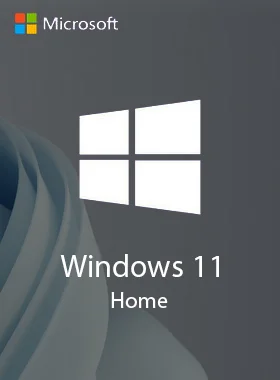
Best Seller Over 24.4K+ Venduto
 Microsoft
Microsoft
 In tutto il mondo
In tutto il mondo
Chiave di vendita al dettaglio di Windows 11 Home
Best Seller Over 24.4K+ Venduto
Best Seller Over 24.4K+ Venduto
 Microsoft
Microsoft
 In tutto il mondo
In tutto il mondo
Il più venduto
16.2K+ Venduto
Save even more with this bundle deal.
Windows 11 Home :
Office Pro Plus 2021 Non-Binding :
Windows & Office Mega Deal!
I tuoi risparmi: $172.00
Prezzo totale del pacchetto:
$199.98$27.98
PROMEMORIA: se stai eseguendo l'aggiornamento da Windows 10, ti consigliamo di attendere la notifica tramite Windows Update che l'aggiornamento è pronto per il tuo dispositivo.
Windows 11 è il prossimo sistema operativo client e include funzionalità che le organizzazioni dovrebbero conoscere. Windows 11 è basato sulle stesse fondamenta di Windows 10. Se utilizzi Windows 10, Windows 11 è una transizione naturale e un aggiornamento a ciò che conosci e con cui hai familiarità.
Offre innovazioni incentrate sul miglioramento della produttività degli utenti finali ed è progettato per supportare l'attuale ambiente di lavoro ibrido.
I tuoi investimenti in aggiornamenti e gestione dei dispositivi vengono trasferiti. Ad esempio, molte delle stesse app e strumenti possono essere utilizzati in Windows 11. Molte delle stesse impostazioni e policy di sicurezza possono essere applicate ai dispositivi Windows 11, inclusi i PC. Puoi utilizzare Windows Autopilot con una distribuzione zero touch per registrare i tuoi dispositivi Windows in Microsoft Endpoint Manager. Puoi anche utilizzare funzionalità più recenti, come Azure Virtual Desktop e Windows 365 sui tuoi dispositivi Windows 11.
Se stai eseguendo l'aggiornamento da Windows 10, ti consigliamo di attendere di ricevere una notifica tramite Windows Update che l'aggiornamento è pronto per il tuo dispositivo. Per verificare se Windows 11 è pronto per il tuo dispositivo, seleziona Start > Impostazioni > Aggiorna e Sicurezza > Windows Update > Controlla gli aggiornamenti.
Per problemi noti che potrebbero interessare il tuo dispositivo, puoi anche controllare l'hub di stato della versione di Windows.
Procedi alla pagina di download di Windows 11 per altre opzioni di installazione o creazione di supporti di Windows 11. Dai un'occhiata a ciascuna per determinare l'opzione migliore per te.

The product key is valid for 1 install only and it does NOT bind to your Microsoft account. If you require to reinstall or change your system please purchase another key.
There are 3 options below for installing or creating Windows 11 media. Check out each one to determine the best option for you.
If you’re upgrading from Windows 10, we recommend you wait until you're notified through Windows Update that the upgrade is ready for your device.
To check if Windows 11 is ready for your device, select Start > Settings > Update & Security > Windows Update > Check for updates.
For known issues that might affect your device, you can also check the Windows release health hub.
Before installing, please refer to the PC Health Check app to confirm your device meets the minimum system requirements for Windows 11 and check the Windows release information status for known issues that may affect your device.
This is the best option for installing Windows 11 on the device you’re currently using. Click the Download Now to get started:
Before you begin:
This assistant is for those who wish to:
Upgrade a Windows 10 PC to Windows 11.
Before you begin, check to see if the following conditions apply to you:
You have a Windows 10 license.
Your PC must have Windows 10, version 2004 or higher installed to run Installation Assistant.
Your PC meets the Windows 11 device specifications for upgrade requirements and supported features. Certain features require additional hardware. We also recommend that you visit your PC’s manufacturer’s website for information about updated drivers and hardware compatibility.
After you download the Installation Assistant:
1. Select Run. You need to be an administrator to run this tool.
Once the tool is ready, click the Restart Now button to complete installation on your computer.
It might take some time to install Windows 11, and your PC will restart a few times. Make sure you don’t turn off your PC.
Note: Windows 11 Installation Assistant doesn’t run on ARM-based PCs. It’s only supported for PCs using x64 processors. If you need installation media to install Windows 11 on a different PC, see Create Windows 11 Installation Media.
If you want to perform a reinstall or clean install of Windows 11 on a new or used PC, use this option to download the media creation tool to make a bootable USB or DVD. Proceed to How to Create Windows 11 Installation Media for the instructions and download link.
Before you begin:
To get started you first need a license to install Windows 11 or have a Windows 10 device that qualifies for an upgrade to Windows 11.
Make sure you have:
An internet connection (internet service provider fees may apply).
Sufficient data storage available on the computer, USB, or external drive you are downloading the .iso file to.
A blank DVD disc with at least 8GB (and DVD burner) to create a bootable disc. We recommend using a blank USB or blank DVD, because any content on it will be deleted during installation.
If you receive a “disc image file is too large” message while attempting to burn a DVD bootable disc from an ISO file, consider using a higher capacity Dual Layer DVD.
Ensure the PC you want to install Windows 11:
Has a 64-bit CPU:Windows 11 can only run on 64-bit CPUs. To see if your PC has one, go to Settings > System > About, or search “System Information” in Windows and look under “System Type.”
Windows 11 Media Creation Tool creates installation media only for x64 processors. For ARM-based PCs, you should wait until you are notified through Windows Update that the upgrade is ready for your PC.
Meets system requirements: Not all devices running Windows 10 are eligible to receive a Windows 11 upgrade. See the Windows 11 device specificationsfor upgrade requirements and supported features. Certain features require additional hardware. We also recommend that you visit your PC’s manufacturer website for information about updated drivers and hardware compatibility.
WARNING: Installing Windows 11 media on a PC that does not meet the Windows 11 minimum system requirements is not recommended and may result in compatibility issues. If you proceed with installing Windows 11 on a PC that does not meet the requirements, that PC will no longer be supported and won't be entitled to receive updates. Damages to the PC due to lack of compatibility aren't covered under the manufacturer warranty.
Matches your current language: You'll need to choose the same language when you install Windows 11. To see what language you're currently using, go to Time & language in PC settings or Region in Control Panel.
This option is for users that want to create a bootable installation media (USB flash drive, DVD) or create a virtual machine (.ISO file) to install Windows 11. This download is a multi-edition ISO which uses your product key to unlock the correct edition.
Before you begin:
Make sure you have:
An internet connection (internet service provider fees may apply).
Sufficient data storage available on the computer, USB, or external drive you are downloading the .iso file to.
A blank DVD disc with at least 8GB (and DVD burner) to create a bootable disc. We recommend using a blank USB or blank DVD, because any content on it will be deleted during installation.
If you receive a “disc image file is too large” message while attempting to burn a DVD bootable disc from an ISO file, consider using a higher capacity Dual Layer DVD.
Ensure the PC you want to install Windows 11:
Has a 64-bit CPU: Windows 11 can only run on 64-bit CPUs. To see if your PC has one, go to Settings > System > About, or search “System Information” in Windows and look under “System Type.”
Meets system requirements: Not all devices running Windows 10 are eligible to receive a Windows 11 upgrade. See the Windows 11 device specifications for upgrade requirements and supported features. Certain features require additional hardware. We also recommend that you visit your PC’s manufacturer website for information about updated drivers and hardware compatibility.
WARNING: Installing Windows 11 media on a PC that does not meet the Windows 11 minimum system requirements is not recommended and may result in compatibility issues. If you proceed with installing Windows 11 on a PC that does not meet the requirements, that PC will no longer be supported and won't be entitled to receive updates. Damages to the PC due to lack of compatibility aren't covered under the manufacturer warranty.
Once the download completes you can use the Verify your download option to ensure the integrity of the file.
Locate the folder where you downloaded the Windows 11 ISO to.
To use Windows Disk Image Burner to create the installation DVD, right-click on the ISO file and select Properties. Under the "General tab", click "Change..." where it says, "Opens with:" and select Windows Explorer. Select Apply. This will enable the Burn disc image to display when you right-click on the ISO file.
To use a third-party DVD burning program, you can right-click on the ISO file and select Open with.
Installation instructions (ISO):
If you want to install Windows 11 directly from the ISO file without using a DVD or USB flash drive, you can do so by mounting the ISO file. This will perform an upgrade of your current operating system to Windows 11.
To mount the ISO file:
Go to the location where you downloaded the ISO file. Then, right-click the ISO file and select Properties.
On the "General" tab, click "Change…" where it says, “Opens with:" and select Windows Explorer for the program you would like to use to open ISO files and select Apply.
Right-click the ISO file and select Mount.
This will create a “virtual” bootable disc. Double-click on it to view the files within. Double-click setup.exe to start Windows 11 setup.
If you encounter any errors during activation process, check this troubleshooter.
Utente
Utente
Utente
Utente
Utente
Utente
Utente
Utente
Utente
Utente
10 of 20 reviews loaded
Guadagna un reddito extra e senza sforzo
unendoti al nostro Programma di affiliazione
Unisciti all'Esercito EF per ottenere vantaggi esclusivi per i membri
Condividere